Adding your Public SSH key to the ElixirNode VPS panel can save you a lot of time and increase your system security especially if you plan to have multiple vps hosts. Here is a step by step guide on how to do it! This makes your VPS hosting easier with ElixirNode!
STEP 1
In Linux/OSX terminal or the windows command line type in the following command. ssh-keygen you can accept the defaults if you’d like or if you already have an SSH key you can use that one or generate another one and name it something else.
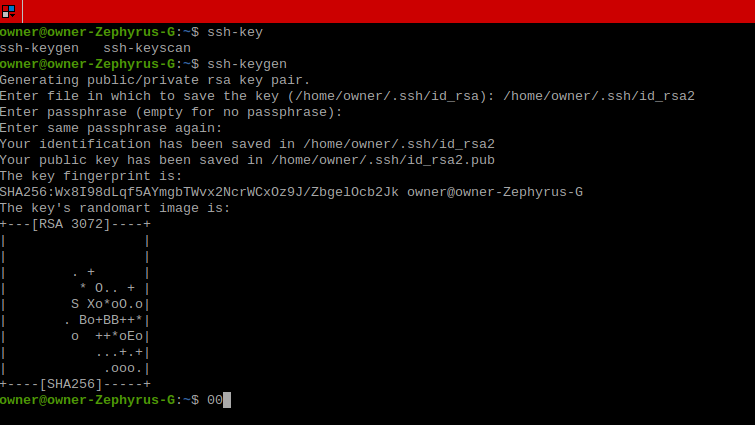
STEP 2
Copy your public key from the place you saved it. On OSX and Linux it is located at /home/$user/.ssh/id_rsa On windows it is likely in C:\Users\$user/.ssh/id_rsa. Open up the ssh key’s public file. for example if your ssh key is id_rsa open up the id_rsa.pub file and copy it make sure you select the whole key. Use Ctrl+A to select it and then Ctrl+C to copy.
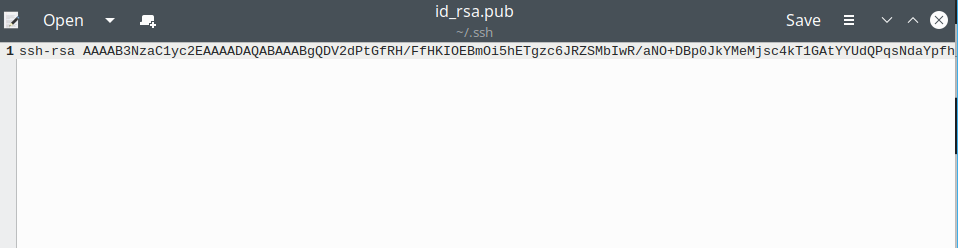
STEP 3
Go to the VPS panel and log in. Click on SSH Keys in the left menu.
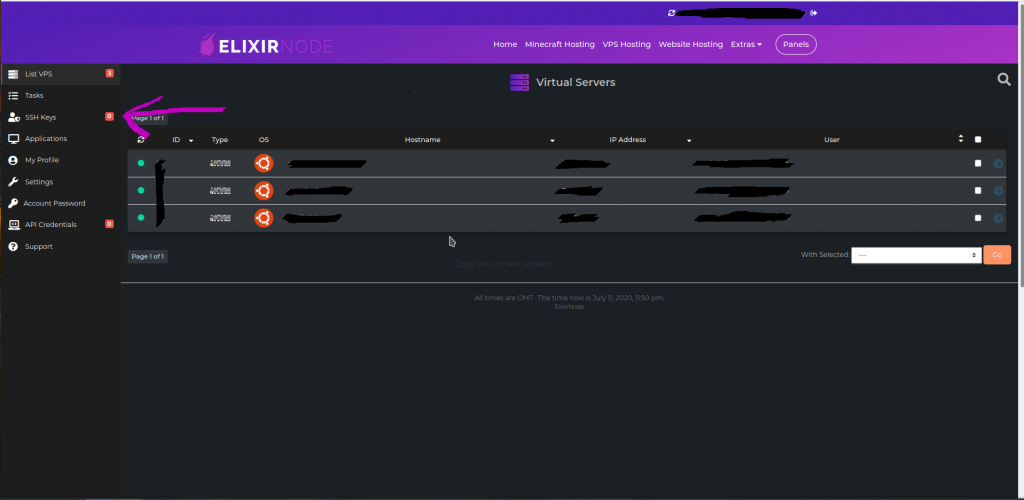
STEP 4
Once you have the key copied click Add SSH Key in the menu. Once in there paste your copied key and once you name it and paste in the key click Add SSH Key.
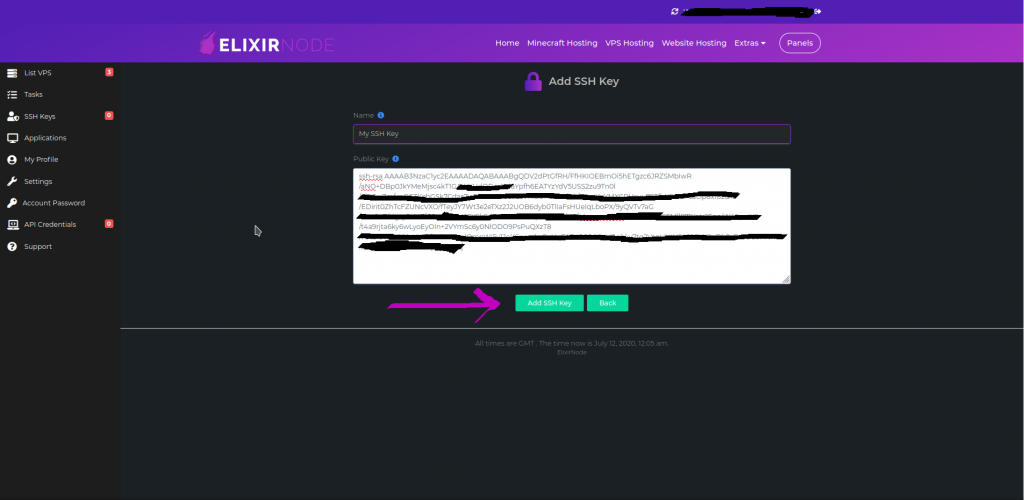
STEP 5
If you have existing Virtual Machines you can go in them and Settings -> SSH Keys and then select the key name (so it turns green) and click Use SSH key. Reboot your VPS and you should now be able to use the key! You can also now select it when purchasing additional servers.
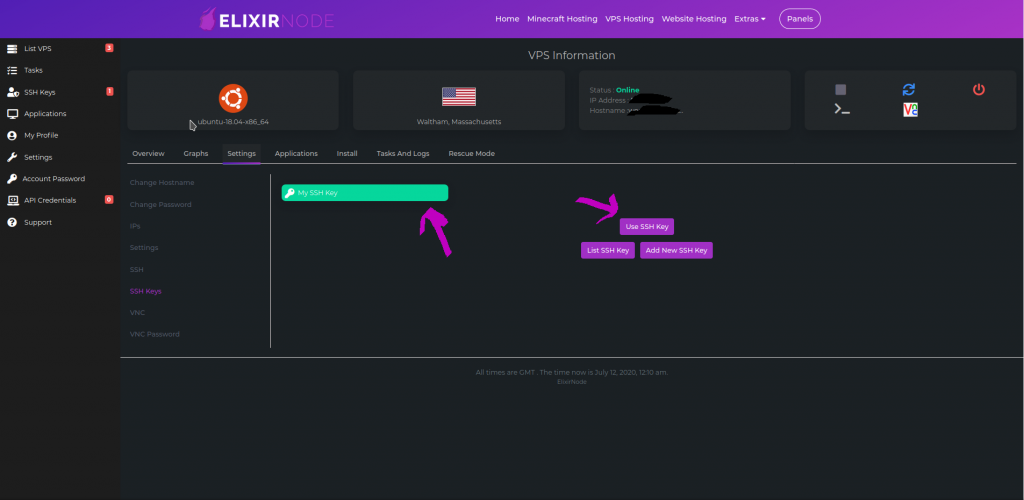
If you any further questions or still need help, contact us.

