This tutorial will assist you on how to enable the 2 factor authentication on the game panel. Please note that in order to set up the 2FA you need to install the QR Code Reader & QR Scanner application on your mobile device, as you will have to scan a QR code later-on in this tutorial. After you have installed the appropriate application that has been indicated, make sure to follow each step carefully within this guide.
STEP 1
Login to the game panel, then hover over your username and click on the ‘Security Controls‘ section.
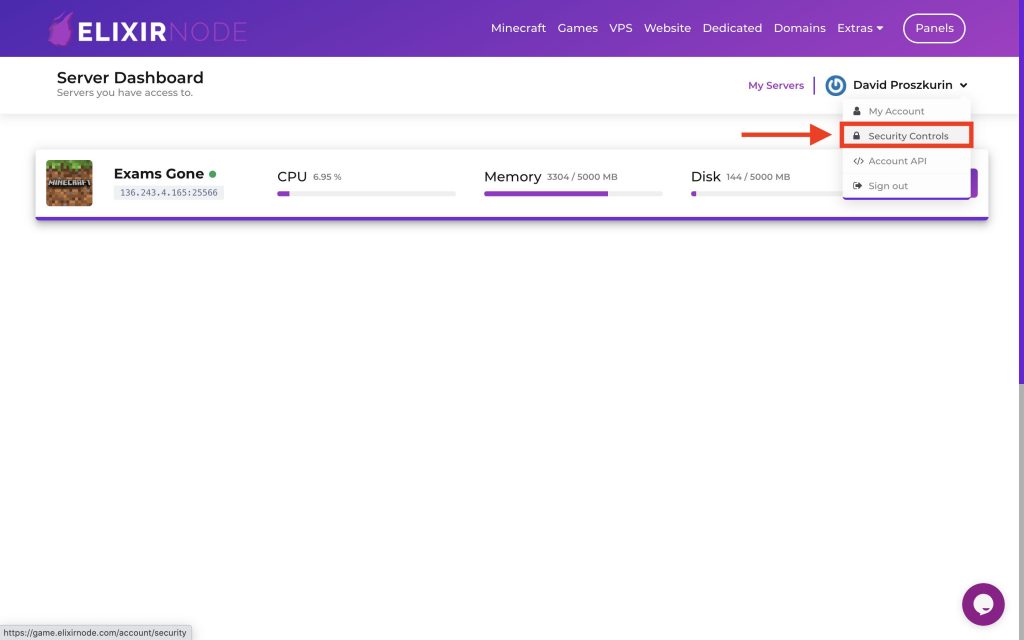
STEP 2
Once you are in your security controls, click the ‘Enable 2-Factor Authentication‘ rectangle.
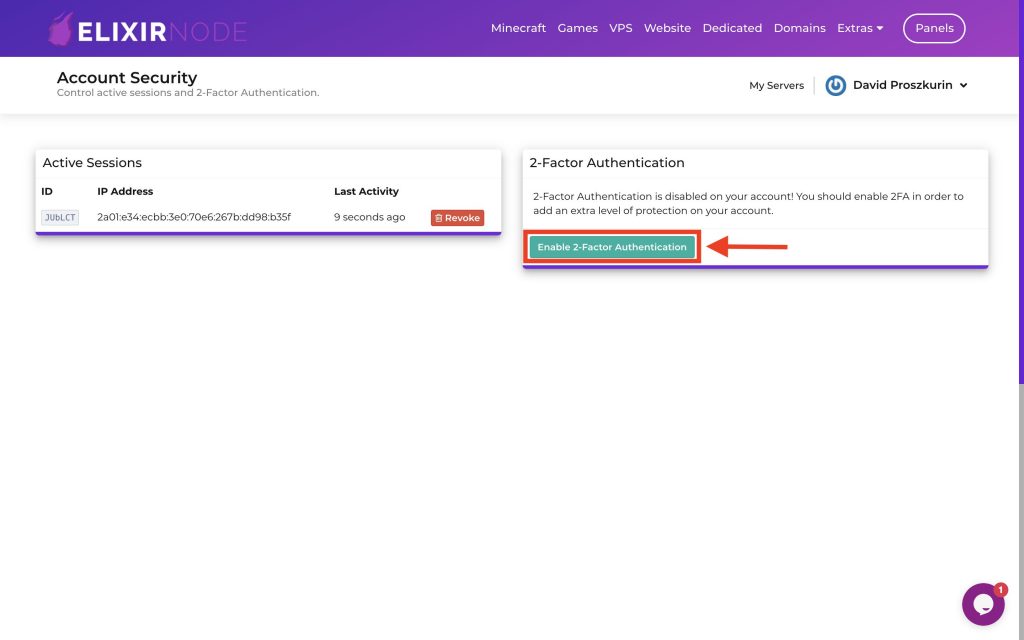
STEP 3
Now you should be able to see a QR-Code appear on your screen. Scan this QR-Code using the QR Code Reader & QR Scanner application on your mobile device, then insert the 6-digit number you receive on the application into the ‘Authentication Token‘ box and click ‘Submit‘.
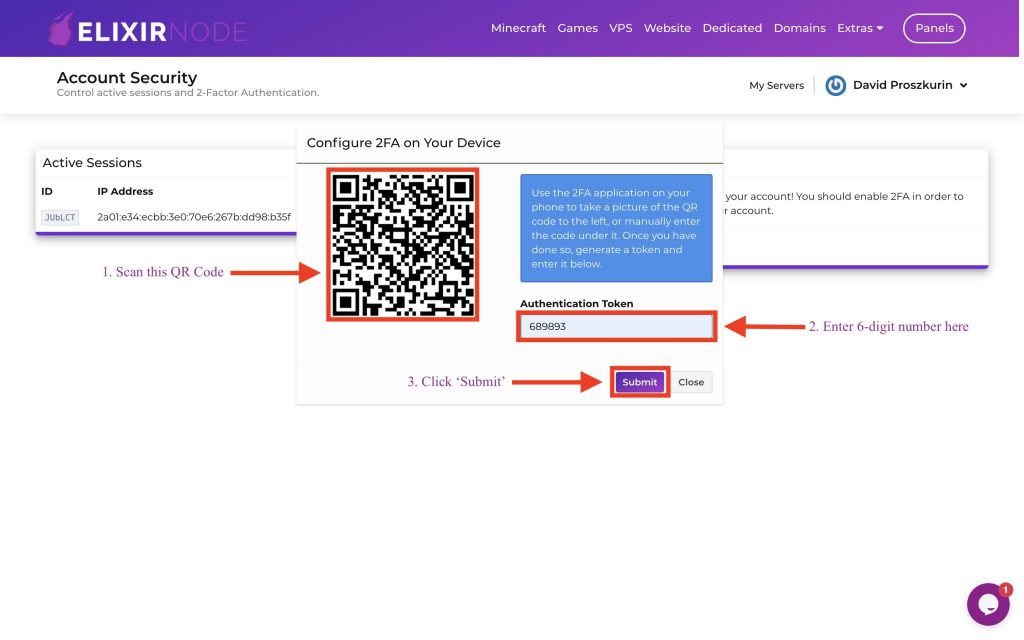
Congratulations! You should now have received a confirmation saying that the 2-Factor Authentication has been enabled for your account.
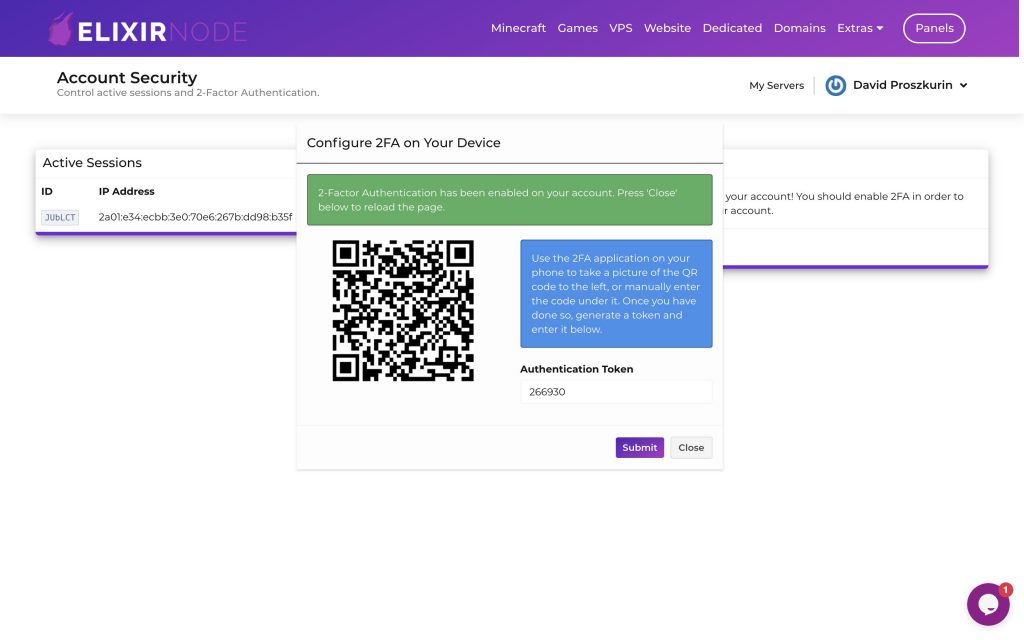
Tutorial Conclusion
— Your 2FA has now been enabled for your account, and as a result, the security for your account is stronger!
— You can disable the 2FA at anytime by clicking ‘Disable 2-Factor Authentication’ in your security controls.
— The purpose of the 2FA is to add an extra layer to your login process, which helps verify your identity and prevents cybercriminals from gaining access to your personal information.
If you still require more assistance or encounter with any issues, please feel free to contact us!

