Requirements:
* Windows 10
STEP 1
In the Search Window type in notepad > right-click on the Notepad icon > select Run as administrator:
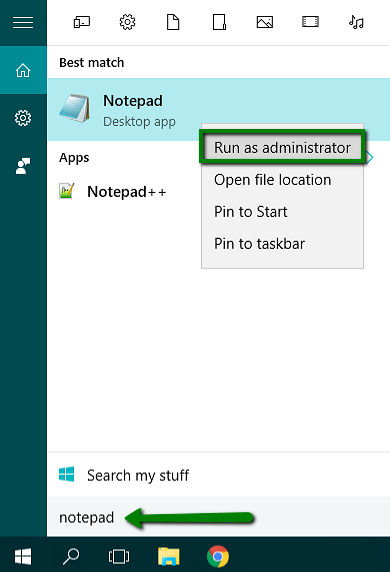
Notepad window will open.
STEP 2
In Notepad, press the Ctrl + O keymatch > navigate to the C:\Windows\System32\drivers\etc\ directory > open hosts file:
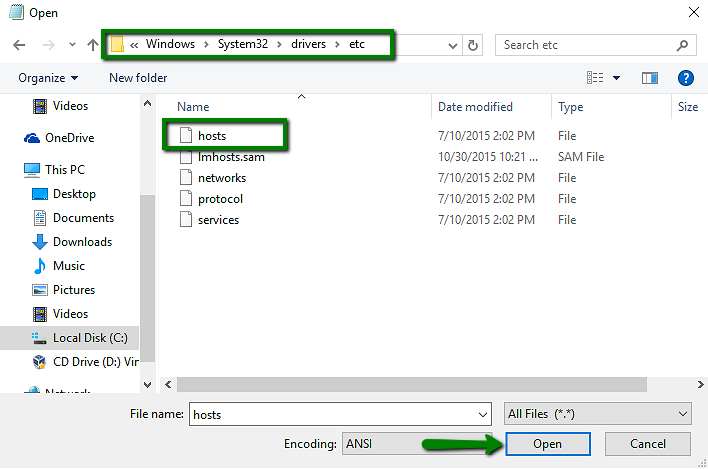
NOTE: If you cannot see the hosts file, select All Files (*.*) in the dialog box:

STEP 3
Add the following entries at the end of the file:
elixirnode.com 69.16.236.138
www.elixirnode.com 69.16.236.138
you.elixirnode.com 69.16.236.138
If you would like to connect to a different website use the following:
IP_address domainname.com
IP_address www.domainname.com
where IP_address is the IP address of your account on the server (it can be found in Your Hosting Welcome Guide), and domainname.com is your actual domain name: (it’s ok if your hosts file is empty, it doesn’t matter)
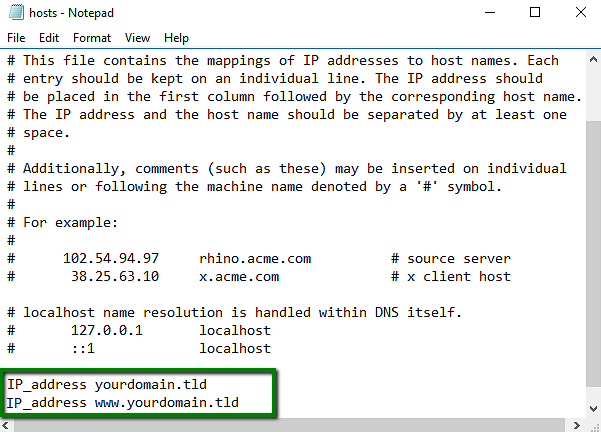
STEP 4
Press Ctrl + S to save the changes.
If you find any outdated information or still need help, contact us @ https://elixirnode.com/support

