
In this article, we are going to explain how to enable and use RCON on your CSGO hosting server. STEP 1 Head to the game panel and log in, then go to File Management then ensure that you have put your RCON password in “csgo/cfg/server.cfg” (create it
In this article, we are going to explain how to enable and use RCON on your CSGO hosting server.
STEP 1
Head to the game panel and log in, then go to File Management then ensure that you have put your RCON password in “csgo/cfg/server.cfg” (create it if it doesn’t exist), then use the following format to input your rcon password into the file: “rcon_password <your password>” and click save.
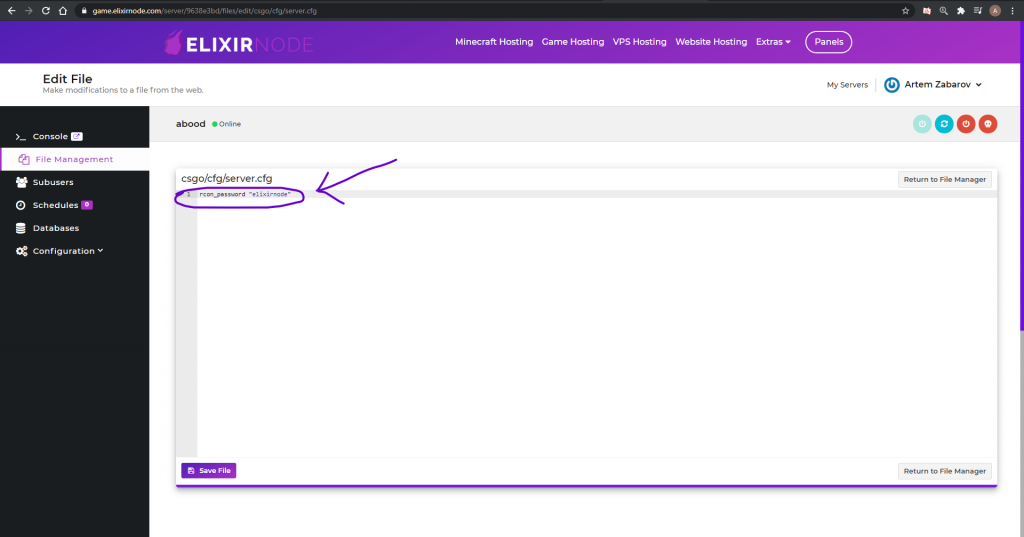
STEP 2
Open CSGO up and then ensure that console is enabled within the settings which can be found by going to “Game Settings > Game > Enable Developer Console” . Open the game console by pressing the tildo button (~) on your keyboard.
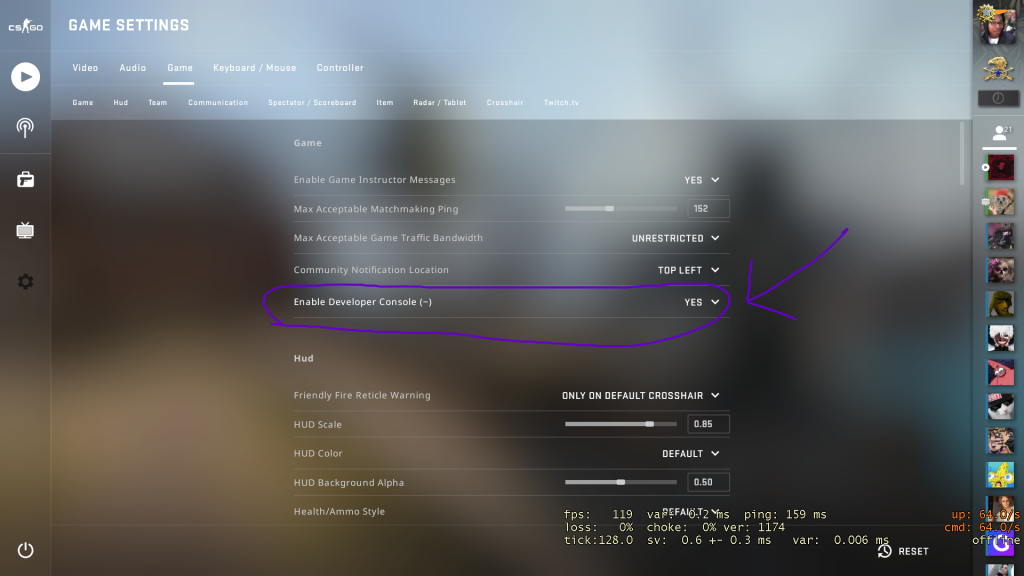
STEP 3
Connect to your CSGO server by typing “connect <server’s ip>” in the console and press Enter. You can find your CSGO server IP inside the game panel within your servers list.
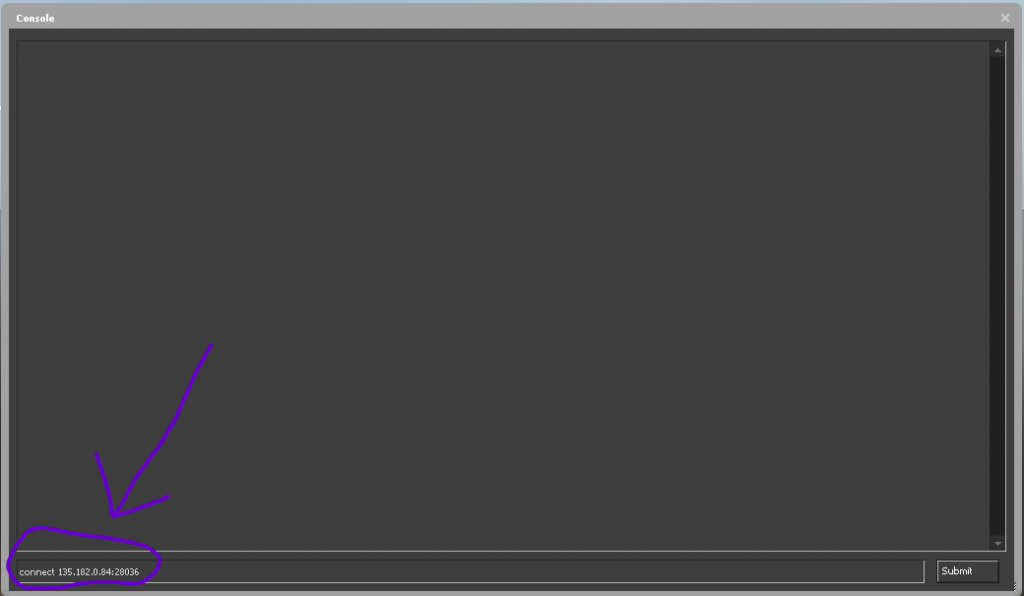
STEP 4
Once connected, type “rcon_address <server’s ip>” in the console and press Enter.
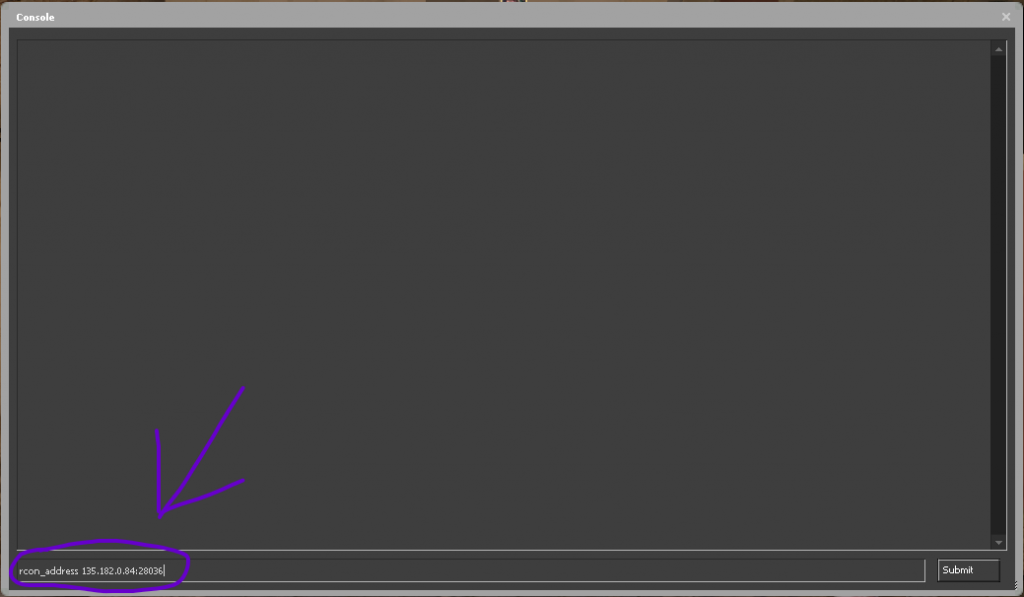
STEP 5
Enter “rcon_password <your rcon password>” in the console.
To check if RCON is working properly you can type “rcon status” in the same respect.
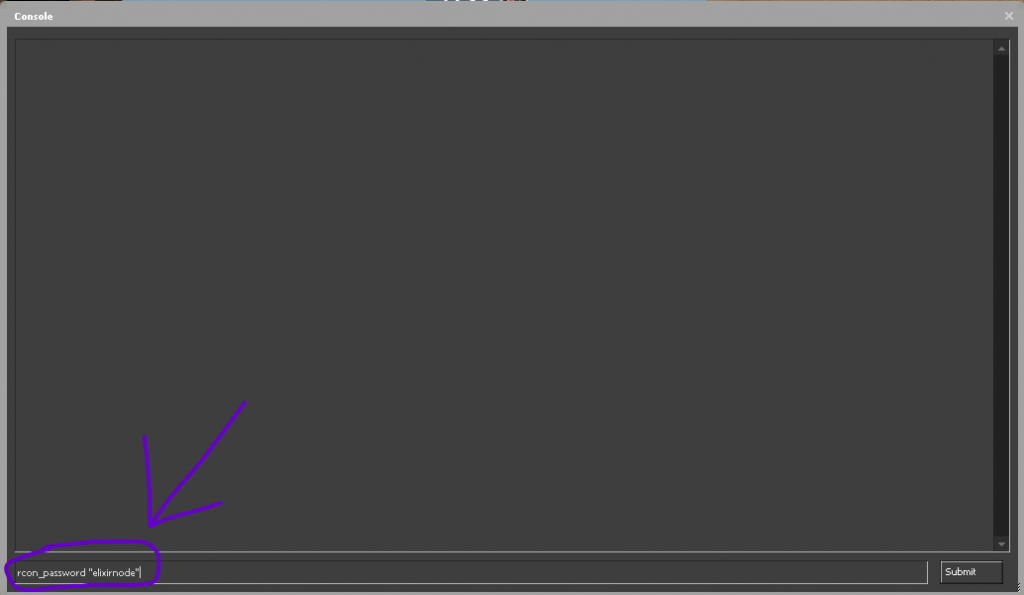
If you need any further help or have any questions contact us.