After reading this article you will be able to install mods and plugins on your server for CSGO hosting manually.
STEP 1
First, login to the Game Panel and navigate to the server.
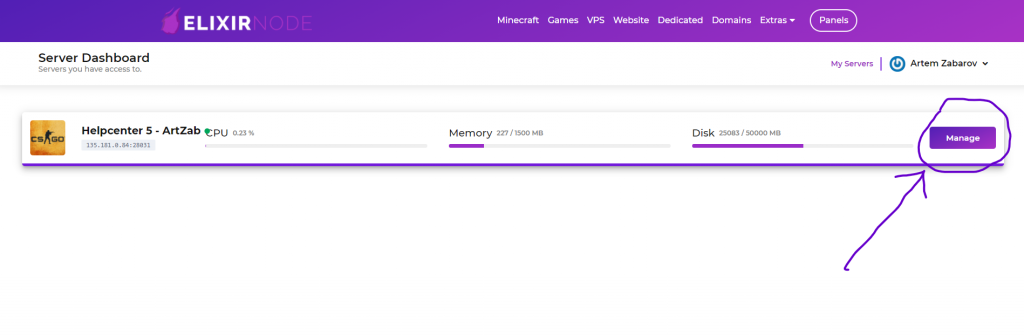
STEP 2
Download any mod or plugin compatible with your csgo hosting from websites such as GitHub or AlliedModders. You will also need to download “Sourcemod” and “Metamod” for some of the mods, if you don’t have them already. Download Sourcemod and Metamod. Move the contents of “Metamod\addons” folder to “Sourcemod\addons” folder, allowing the merging if asked.
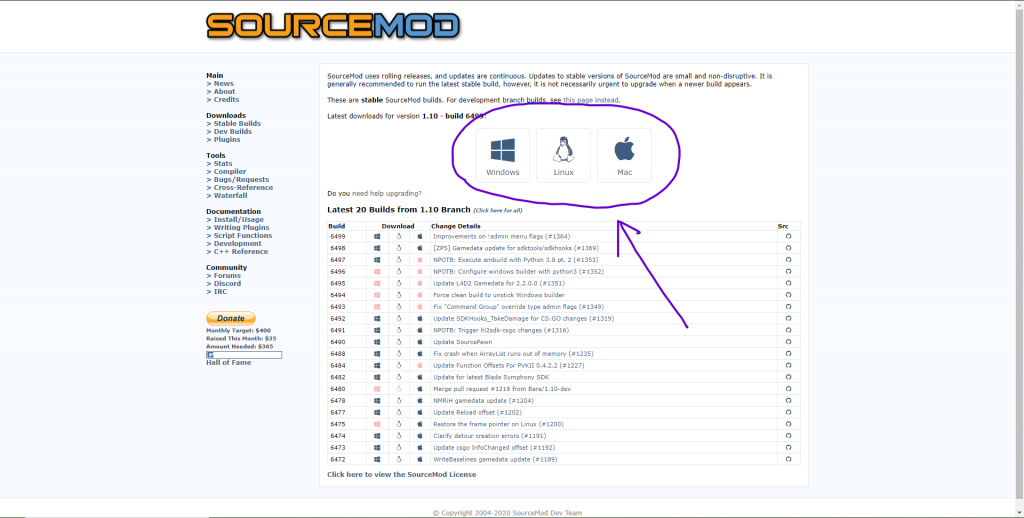
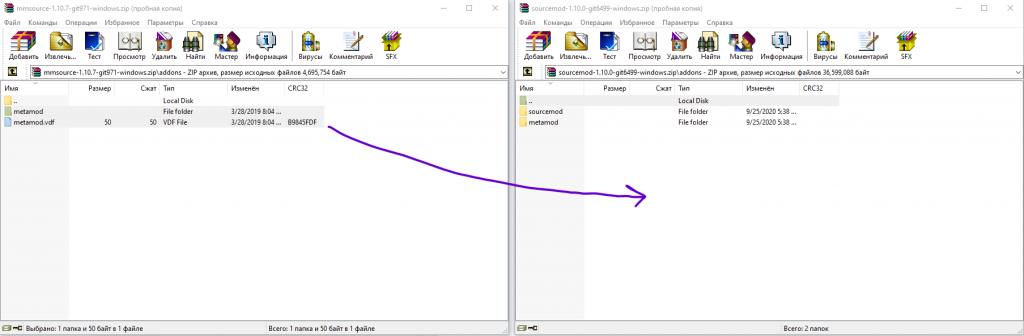
STEP 3
Click on “File Management” on the left-hand side of the screen. You will be brought to the File Manager where you can manage your server for CSGO host’s files.
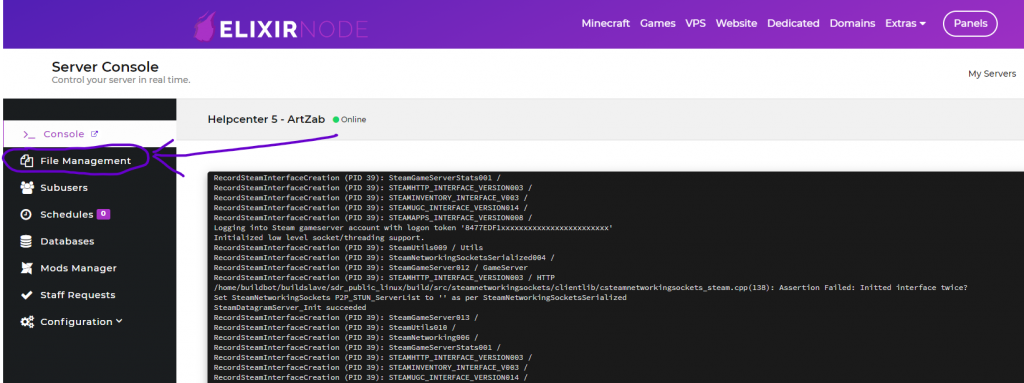
STEP 4
Once there, click on the “csgo” folder. This is where the mods and plugins will be uploaded to your csgo hosting.
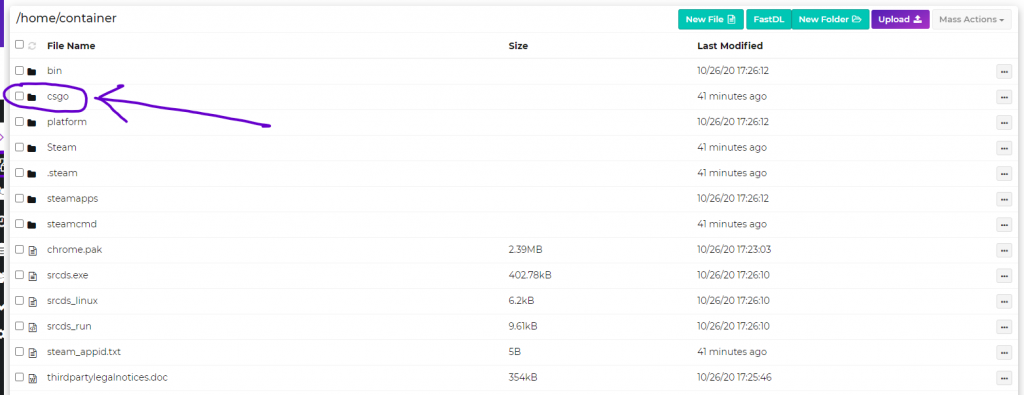
STEP 5
Press the “Upload” button and choose the files from STEP 2. If you are installing “Sourcemod” and “Metamod“, upload only the “Sourcemod“.
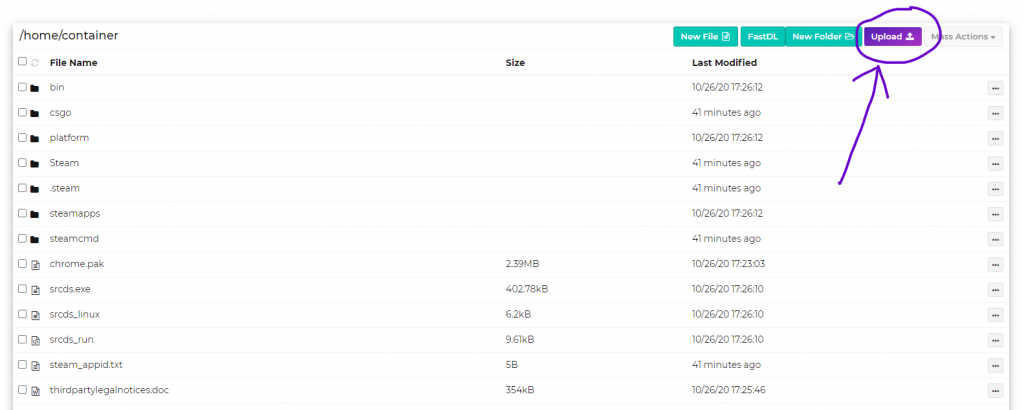
STEP 6
Once all the files are uploaded, click on the three dots on the right side of the file and select “Decompress”. If installing “Sourcemod” and “Metamod“, decompress the “Sourcemod” in the same way. Move the uploaded “addons” folder into the server for CSGO “csgo” folder. Then, move the contents of the uploaded “cfg” folder to the “cfg” folder on your server for CSGO host.
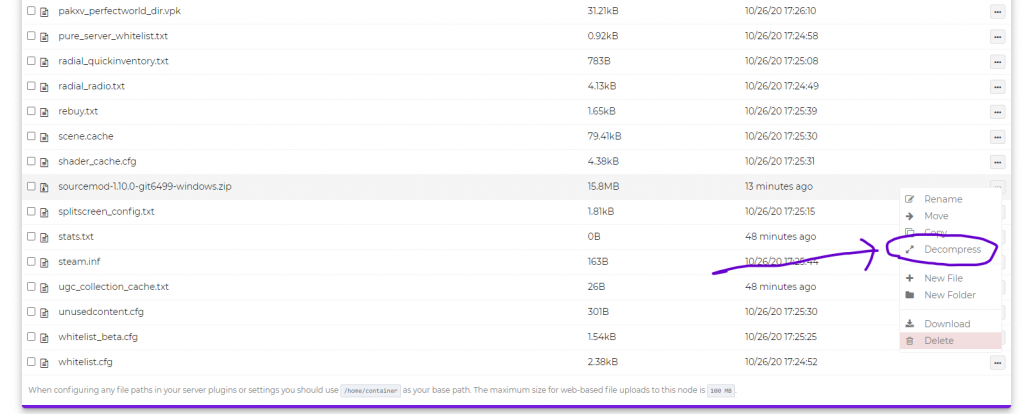
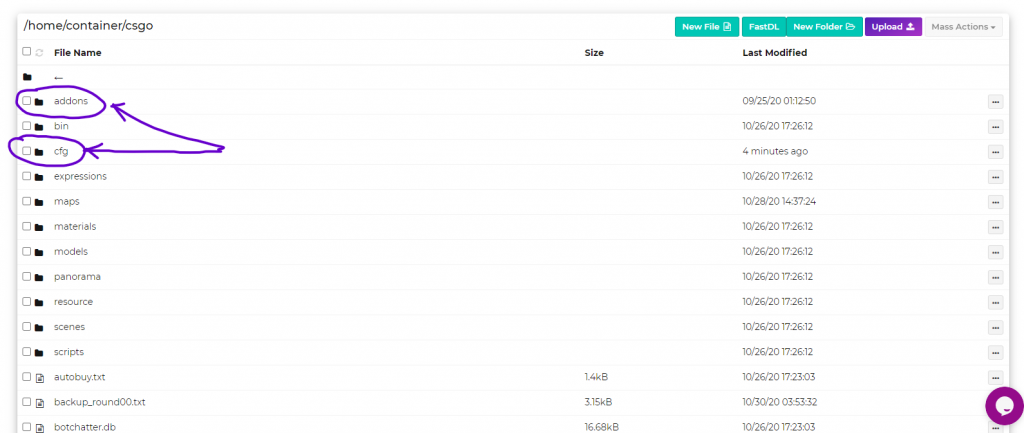
STEP 7
Restart your CSGO hosting server and enjoy!
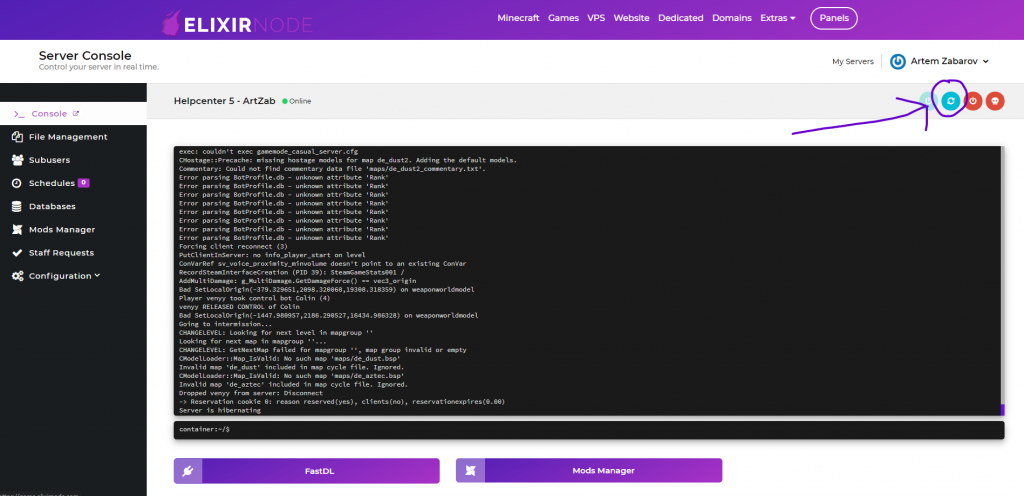
If you still need help or have any questions then contact us.

