
This tutorial will go over re-installing your VPS host operating system from the ElixirNode VPS panel. Why would you need to re-install your OS? There can be many reasons such as testing on different operating systems or you need to start fresh due to a problem. When you re-install your
This tutorial will go over re-installing your VPS host operating system from the ElixirNode VPS panel.
Why would you need to re-install your OS? There can be many reasons such as testing on different operating systems or you need to start fresh due to a problem. When you re-install your operating system you are deleting all of your current data and starting fresh so make sure you have all important data backed up!
STEP 0
Backup Any Important Data (optional) You can use a client such as FTP, FileZilla, SCP, WinSCP, to log into your server. OpenSSH on Linux has SFTP/SCP built right in. Use your server’s IP for the host, your root user for username and the root password as well as use port 22. After logging in you can copy as many files down as you need but it may take awhile. It would be best to archive your files in zip or tar files to make the process go faster. zip -r -q testzip /path/to/directory /path/to/directory2 path/to/file.txt You can add as many files or directories as you want. Depending on your VPS and how much you back up this can take a long time but once its down go download it. To backup your databases from MySQL, use mysqldump -u username -ppassword databasename > filename.sql This will ensure your databases for websites such as WordPress and Forums will be safe.
STEP 1
Go to https://vps.elixirnode.com and log in. You can also get to this from the home page, hovering over the panels button and clicking on VPS panel. From there click the arrow on the right of the screen to select your VPS. In my case I will be resetting my second VPS.
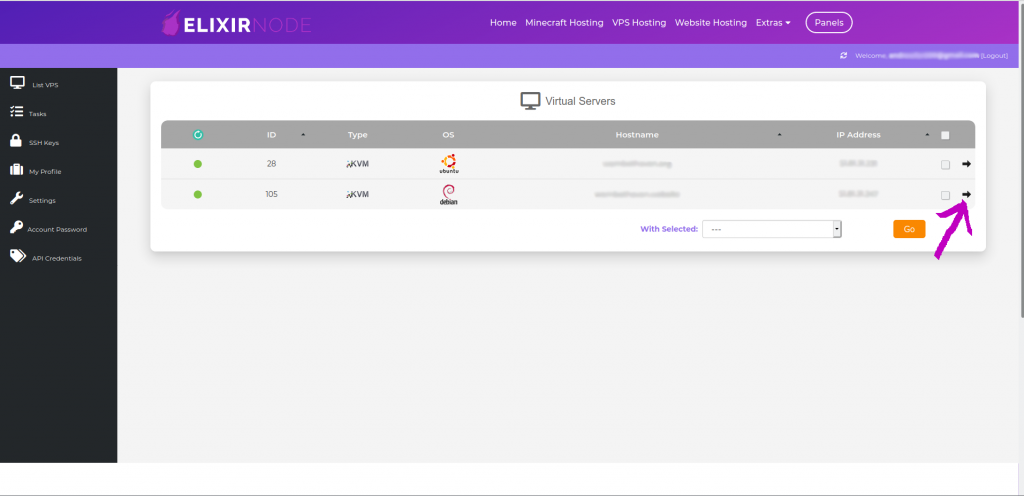
STEP 2
Select “OS reinstall“
Then proceed to input your desired root password and click “reinstall“
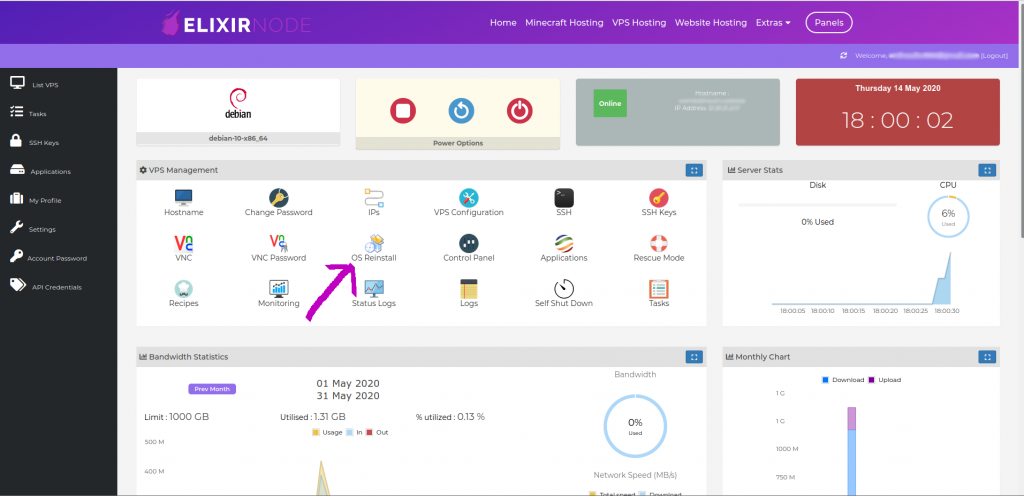
STEP 3
The server rebuild has started and your new OS is installing. You should see this message meaning your server is being re-built.
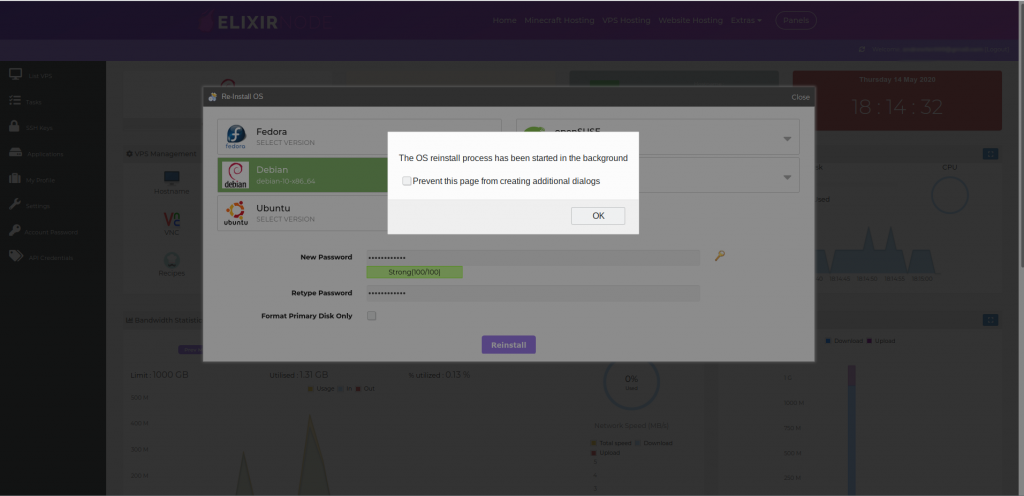
It will take a few minutes especially if you have a single core server. After a few minutes refresh the page and you’re ready to go! You can now SSH into the server.
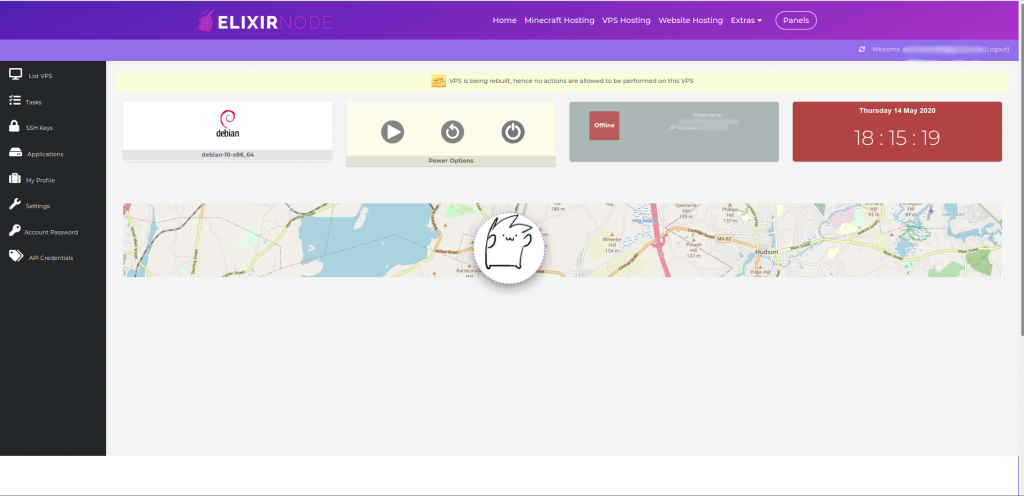
If you get an SSH key verification error refer to your SSH tool’s manual to clear it.
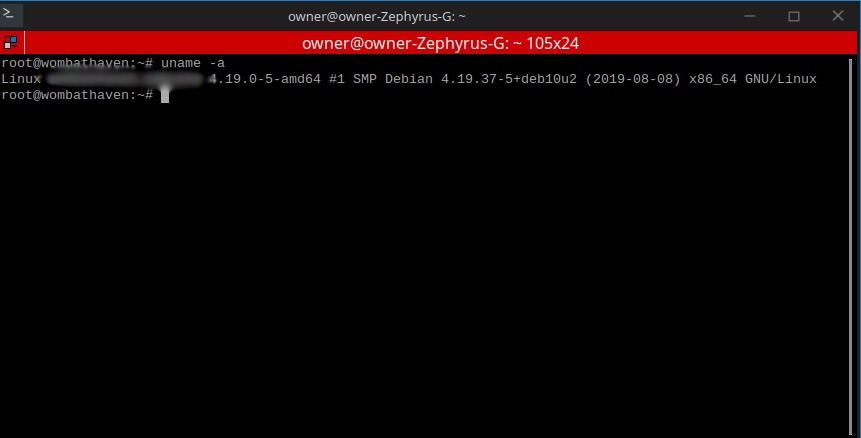
If you still need help, contact us!